How To Edit a Link
To edit links:
- Open your venue's Web Dashboard and enter your log-in credentials.
- Select the 'Links' button situated on the admin tab on the left-hand side of your screen. It can also be accessed at https://admin.glistrr.com/links
- Select which type of link you would like to edit by using the following tabs; 'All Links, 'Subdomains', 'Facebook Links' and 'Shortened Links'.
- The search bar on the can be used to find the required link.
- Once the link has been identified select the 'pencil' icon located on the far left hand side of the screen.
- This opens up a box where you can edit the necessary information for the link.
- When the changes are complete select 'Update Link'
To delete links:
- Open your venue's Web Dashboard and enter your log-in credentials.
- Select the 'Links' button situated on the admin tab on the left-hand side of your screen. It can also be accessed at https://admin.glistrr.com/links
- Select which type of link you would like to edit by using the following tabs; 'All Links, 'Subdomains', 'Facebook Links' and 'Shortened Links'.
- The search bar can be used to find the required link.
- Once the link has been identified select the 'x' icon on the far left hand side to delete.