How do I activate printed 'smart' tickets?
You can activate printed 'smart' tickets for customers via the glistrr app using the steps below.
- Once logged into the app, navigate to the event that the ticket is for.
- Once in that event, tap the 'Add Guest' menu option and select 'Sell a ticket'.
- Choose 'Activate Ticket' and tap the 'Scan Tickets' button at the bottom of the screen.
- Scan the QR code of each of the tickets that you plan to sell. Once all tickets are scanned, tap the 'Request Tickets' button at the bottom of the screen.
- Choose cash or card payment and tap the the Guest Details box.
- Enter guest information, including name, email and phone number and tap the 'Add Guest Details' button at the bottom of the screen.
- Tap the 'Complete Order' button at the bottom of the screen and the transaction will be complete.
- You'll see confirmation of the order being completed.
You can view the whole flow in the video below: