What do I need to view a live stream?
Before you purchase access to a live streamed event, you should ensure that you your device, browser and internet connection will support the stream. The sections below outline the basic requirements.
Supported Devices
glistrr live streams officially support the following devices:
- PCs and Macs - desktops and laptops
- iOS - iPad, iPhone, iPod Touch
- Android (4.0+) - phones and tablets
We cannot guarantee support for low spec tablets, low energy laptops, Android TV boxes, smart TVs or set top boxes. Some models of these devices may work, but we cannot give a definitive list. Please do not purchase unless you have a supported device available to watch the live stream.
Supported Web Browsers
You must use a modern browser and it must be up-to-date. You can confirm this here.
We recommend using a web browser to directly access glistrr.com to view your live stream, as we cannot guarantee support for loading the stream from web views within apps such as Facebook, Instagram or TikTok.
It is also recommended that you do not utilise the Private browsing or Incognito functionality of your browser. Using this functionality can lead to issues if you close the page and reopen it, or reload it, if your IP address has changed since you first opened the page.
Internet Connection Speed
You should ensure that your internet speed is at least 5Mbps to receive a steady stream. If you have a lower speed, you should still be able to view the stream, but you may experience buffering, so this is at your own risk. You can check your internet connection speed here.
Tips
If you encounter problems with the stream, the tips below solve most issues:
- Refresh your browser window (F5 or command+R) and try clearing your browser's cache.
- Try another browser. Safari, Google Chrome and Firefox are preferred. If one doesn't work, try another.
- If you are using a WiFi connection, try moving closer to the WiFi router. Also try disconnecting from WiFi on other devices.
- A wired connection is recommended, if possible, to avoid potential WiFi issues.