How do I add or manage my teams?
Web Dashboard Access
To add a team:
- Select the 'Reps' button situated in the admin tab on the left-hand side of your screen (near the top).
- Next select 'Teams' this will show all team options in a drop down menu.
- After clicking the 'Add a Team' button it will display a form requiring information including team name, team manager, venue and members’ details.Alternatively you can access this page though the following link: admin.glistrr.com/teams/add/
- After completing the form, select 'Add Team' at the bottom of the page.
To view and manage teams:
- When the ‘View Teams‘ button has been selected it will open a screen listing all available teams.
- Edit by clicking the pencil icon in the field relevant to that team.
- Deleting teams is just as simple select the 'x' icon next to the relevant team you wish to remove and click OK to confirm.
App Access
Note: In order to add or manage your teams you must access the admin panel via the web dashboard.