How do I add or manage guest bookings?
Web Dashboard Access
In order to add guests:
- Select the ‘Guests’ button situated in the admin tab on the left-hand side of your screen.
- A drop down menu should appear; select the ‘Add a Guest Booking’ button. This page will display a booking form requiring information concerning venue, name, party size and status. Alternatively you can access this page though the following link: admin.glistrr.com/guests/add/
- Once the form is complete, select the ‘Add Booking’ button at the bottom of the page which will return you to the ‘Guests’ page.
In order to view and manage guests:
- When the ‘View Guests‘ button has been selected it will open a screen showing all available guests.
- Editing can be done by clicking the 'Pencil' icon in the field relevant to that guest.
- Deleting guests is just as simple select the 'x' icon next to the relevant guests you wish to remove and click OK to confirm.
App Access
- Open the glistrr app from the home screen.
- Select the event you wish to add guests to then click ‘Add Guests’ from the top tab.
- Complete the subsequent form selecting the event they wish to attend in addition to guest information regarding name, party size, status and room location.
- Once the form is complete, select the ‘Add Guest‘ button at the bottom of the page.