How do I setup a Live Stream event?
Begin setting up your event as normal, set the venue location as "Live Stream (Online)" and set the event type as "Live Stream".
When setting up your tickets for the Live Stream event you need to navigate to the "Custom type?" dropdown and select "Live Stream", this ensures that your customers recieve the details for the stream, you can fill in the rest of the ticket type details as you normally would.
After you have setup your tickets you now need to naviagte to "Video Setup" this is the 6th step on the event setup page. Select the video platform you are using from the dropdown list.
When you select "glistrr Video" this will create the relevant details you need to setup the stream on your event. Once you save the event you will recieve an email with your Live Stream details.
If you are hosting an event on Zoom for example you will need to provide the meeting URL in the field beside.
You can contact support at support@glistrr.com if you have any questions.