How do I view analytics for my events?
Web Dashboard Access
To view all event’s analytics:
- Select the ‘Analytics’ button on the admin tab, on the left-hand side of your screen. Once selected this will open a screen containing details on; Guests listed, Admitted, Turnout Rates and Peak Door Time. Analytics can also be set to specific events. Alternatively you can access this page though the following link: admin.glistrr.com/analytics/
To view analytics of specific events:
- Locate the ‘Get Analytics‘ section (located at the bottom of the page).
- Insert your event’s name or alternatively; select it from the drop down list by clicking the blank input field. You can also set exclusivity of specific guests by their guest status ‘General’ or ‘VIP’.
- Once all selected criteria has been entered; submit the form by clicking the ‘Get Analytics‘ button at the bottom of the page.
App Access
Note: In order to view or set analytics you must access the admin panel via the web dashboard.