How do I add a venue?
Web Dashboard Access
To add a venue:
- Select the ‘Venues’ button on the admin tab on the left-hand side of your screen.
- Add a new venue by selecting the “Add a Venue” button displayed on the right side, it will display a drop down and you can add your venue from there if it already listed or you can select the “Click here to Search” to try and locate the venue. Alternatively you can access this page though the following link: admin.glistrr.com/venues/add/
- If the venue you require is not in the dropdown list or within the search form you can submit a request to glistrr support to add a venue by selecting the “Don’t see the venue that you need? Click here” button.
- glistrr support will add the venue to your account and let you know when this is done.
App Access
Note: In order to view a venue you must access the web version of your dashboard.