How do I edit a venue?
Web Dashboard Access
To edit a venue:
- Select the ‘Brands & Venues’ button on the admin tab on the left-hand side of your screen.
- A drop down menu will appear; select ‘Venues’. This page will display a list of venues in addition to each venues details.
- To edit; simply select the pencil icon labelled edit on the right-hand side of the page or alternatively; click the specific venue name you wish to edit and within the profile select ‘Edit‘.
- This page will display a form requiring information concerning venue name, location, point of contact and social media integration details. Once you have made the required amendments, select the ‘Update Venue’ button at the bottom of the page.
To manage venues:
- Edit by clicking the 'Pencil' icon relevant to the venue.
- To create a venue select the 'Add Venue' button. Complete the blank form and select 'Add Venue'.
- To delete a venue select the venue name and in the Key Information section select the 'Trash' icon.
App Access
Note: In order to view a venue you must access the web version of your dashboard.