How do I add a signup code?
Web Dashboard Access
To add a signup code:
- Select the 'Reps' item from the menu on the left-hand side of your screen.
- A drop-down menu will open, select the ‘Signup Codes‘ option. This will display a table listing all previously entered signup codes for your venue(s). Alternatively you can access this page though the following link: admin.glistrr.com/signupcodes/
- Select the ‘Add a Signup Code‘ button located at the top right-hand side of the table; this will display a short form requiring information including the venue, brand, signup code and user group.
- Upon completing the form, submit the form by selecting ‘Add Signup Code’ at the bottom of the pop up window.
To manage signup codes:
- Deleting a signup code can be done by clicking the 'trash' icon in the field relevant to that signup code.
App Access
Note: In order to add or delete signup codes you must access the web version of your dashboard.