How do I add a table?
Web Dashboard Access
To add a Table:
- Select the ‘Tables’ button on the admin tab on the left-hand side of your screen.
- A drop down menu will appear; select 'Tables'.
- Select the 'Add a Table' button. This page will display a form requiring information including; table area, name, seating capacity and description.
- Once the form is complete, select ‘Add Table’ at the bottom of the page.
To manage your tables:
- Edit by clicking the 'Pencil' icon in the field relevant to that table.
- Delete a table by clicking the 'x' icon in the corresponding field.
App Access
Note: In order to add a table you must access the web version of your dashboard.