How do I edit a ticket sale?
Web Dashboard Access
To edit a Ticket Sale:
- Select the ‘Tickets’ button on the admin tab on the left-hand side of your screen.
- A drop down menu should appear; select the ‘View Ticket Sales’ button. This page will display a list of all ticket sales associated with your venue.
- Select the specific tickets you wish to edit by clicking the guest’s name.
- This will then show all details from that ticket sale. To edit the ticket sale click the 'Pencil' icon labelled ‘Edit’ located in the tab to right of the screen.
- Once the amendments have been made, select the ‘Update Guest' button located at the bottom of the page.
To manage Ticket Sales:
- Download by selecting the guest's name and a new page will open. In the ticket section select either 'Download All Tickets' or 'Download Ticket' for the relevant ticket.
- Edit by selecting the guest's name and a new page will open. Then select the 'Pencil' icon of the key information section.
- Create a ticket sale by selecting 'Add a Ticket Sale' and completing the form. Then select 'Add Ticket Sale'.
App Access
Note: In order to edit a ticket sale you must access the web version of your dashboard.