How do I check in tickets at my event?
To check in tickets, you must be using the latest version of the glistrr app.
- The check in staff at your events need to download the glistrr app, this is available for iOS and Android
- They will select the “Rep” tab at the bottom of the screen and log in using their previously setup Rep details.
- Once they are logged in they need to select the event that they are going to be scanning tickets in for. The Check In feature becomes available 30 minutes before the event start time.
- 30 minutes prior to the event start time they will see “Check In” on the left (below the event image). This will bring up the list of tickets sold for the event. When they tap on “Scan” at the bottom left of the screen it will open the camera on their phone to scan the QR codes. The can also search for transactions by name if needed.
More details:
- Guests can be split by Ticketed and Guestlist by toggling these options on/off below the event image.
- Check In can be filtered by ticket type for example, General Admission, VIP.
- You can search for tickets by unadmitted/admitted/all
- If you are searching for a guest rather than scanning their QR code you just need to swipe their name to reveal their tickets, select the tickets you want to admit then select “Check In”