How do I create a ticketed event?
Web Dashboard Access
To add a Ticketed Event:
- Select the ‘Events’ button on the admin tab on the left-hand side of your screen.
- Select ‘Add a New Event’. This page will display a form requiring; venue, event name, dates and times in addition to a range of event data.
- Once the form is complete, select the ‘Add Event’ button at the bottom of the page.
- You will be automatically taken to the events page, choose to edit the event by selecting the 'Pencil' icon for the relevant event.
- A new page will be displayed. Select 'Add a New Ticket' found in the ticket section.
- Fill in the required information and select ‘Add Ticket Type’ at the bottom of the page.Alternatively you can access this page though the following link: admin.glistrr.com/events/add/
App Access
Note: In order to add a ticketed event you must access the web version of your dashboard.