How do I edit a brand?
Web Dashboard Access
To edit a brand:
- Select the ‘Brands & Venues’ button on the admin tab on left-hand side of your screen.
- A drop down menu will appear; select 'Brands'. This page will display an alphabetical list of all brands associated with your venue.
- Select the 'Pencil' icon labelled ‘Edit’ on the right-hand side of the page.
- Once you have made required changes, select the ‘Update Brand’ button at the bottom of the page.
To manage brands:
- Edit by clicking the 'Pencil icon in the field relevant to that brand.
- To create a brand select the 'Add a Brand' button and complete the blank form. Once complete select 'Add Brand'.
- Delete an brand by clicking the relevant 'x' icon.
App Access
Note: Editing a brand can only be accessed via the web dashboard.