How do I add a brand?
Web Dashboard Access
To add a brand:
- Select the ‘Brands and Venues’ button situated on the tab on the left-hand side of your screen (near the bottom).
- A drop down menu will appear, select ‘Brand’.
- On this page select 'Add a Brand'.
- This page will display a blank form with boxes for the brand’s name, manager and venue(s). Alternatively you can access this page though the following link: admin.glistrr.com/brands/add/
- Once all fields have been entered select the ‘Add Brand‘ button at the bottom of the page. After submitting the form your new brand will be ready, and you will be automatically directed to the brand’s page.
To manage brands:
- Edit by clicking the 'Pencil icon in the field relevant to that brand.
- To create a brand select the 'Add a Brand' button and complete the blank form. Once complete select 'Add Brand'.
- Delete an brand by clicking the relevant 'x' icon.
App Access
Note: Adding a brand can only be done via the web dashboard.